FAQ | Multi-function Night Light
I added the multi-function night light in Home Assistant ZHA, need more information for the full functionality described such as color change.
To fully control your Third Reality Multi-Function Night Light's color and brightness through ZHA, follow these steps:
Create an Automation: Set up an automation in Zigbee Home Assistant.
Add an Action: Choose "Call Service" as the action type.
Select the Service: Select the "light: turn on" service.
Choose the Device: Specify your Third Reality Multi-Function Night Light (model: 3RSNL02043Z) as the target device.
Adjust Settings: Customize the light's color, color temperature, and brightness levels using the available options within the service call.
By following these steps, you can create automations to control your night light's appearance based on various triggers or conditions.
See screenshots blow.
The Local Routine is enabled on the Multi-Function Night Light by short pressing the pinhole button sometimes stopped working.
The local routine on the Multi-Function Night Light has been temporarily disabled due to a recent app command, such as turning on/off the light, or color changing. After 12 hours, the local routine will automatically reactivate if no using the app to control the night light.
How to add the edge driver in SmartThings?
Open this link in your web browser and log in your SmartThings account.
https://bestow-regional.api.smartthings.com/invite/adMKr50EXzj9
Click “Enroll” --“Available Drivers” -- “Install” to install the driver for SmartThings driver for Zigbee switch devices.